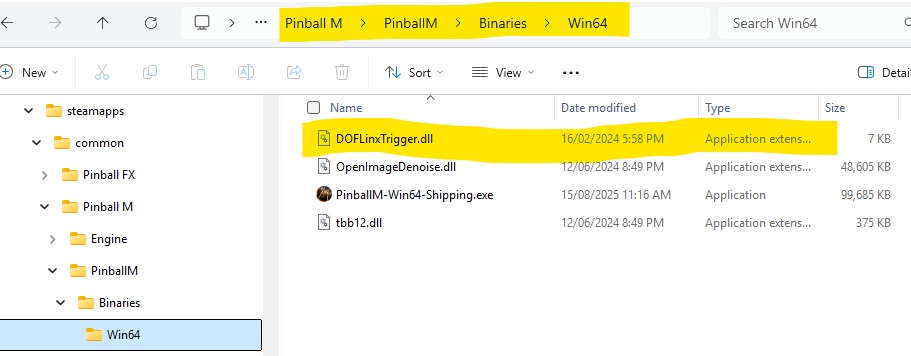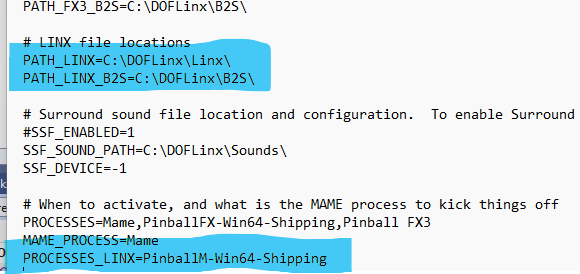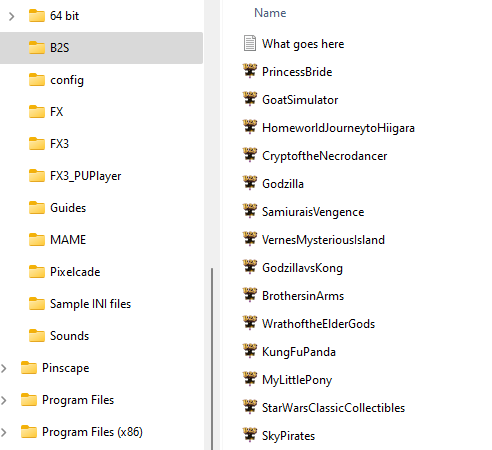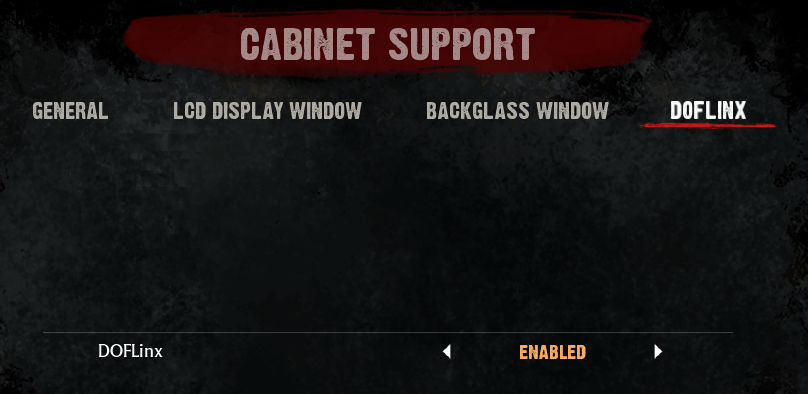Enabling Pinball M¶
1. Copy DOFLinxTrigger.dll from where you unzipped the DOFLinx download to the same folder as PinBallM-Win64-Shipping.exe
2. Make sure that you’ve got the LINX files from the \LINX folder in the DOFLinx download zip in a folder where you want them, ie C:\DOFLinx\LINX\
3. Edit your DOFLinx.INI to (or just use the "Configure" button in DOFLinxConfig to select Pinball M and add the two LINX paths)
a. Make Pinball M activate DOFLinx by adding in the PROCESSES_LINX= line PinballM-Win64-Shipping . Take note that the PROCESSES_LINX= lines MUST appear later in DOFLinx.INI than the PROCESSES= line
Note; PinballM-Win64-Shipping is the process to monitor for, but you still run PinballM.exe to start PinballM.
b. have the PATH_LINX= parameter point to the place you put the LINX files in step #2 above
c. have the PATH_LINX_B2S= parameter point to the place you have / will place your set of Pinball FX active back glasses
4. Get the complete set of active back glasses from https://github.com/DOFLinx/B2S-Back-Glasses/releases and place them in the folder you just setup in 3c above.
5. Start Pinball M
6. Go to Settings | Cabinet
7. Activate cabinet mode if it is not already
8. Turn off the built in back glass as you will use the DOFLinx active back glasses
9. Go to the DOFLinx tab, enable it
10. Start it all up and have fun.