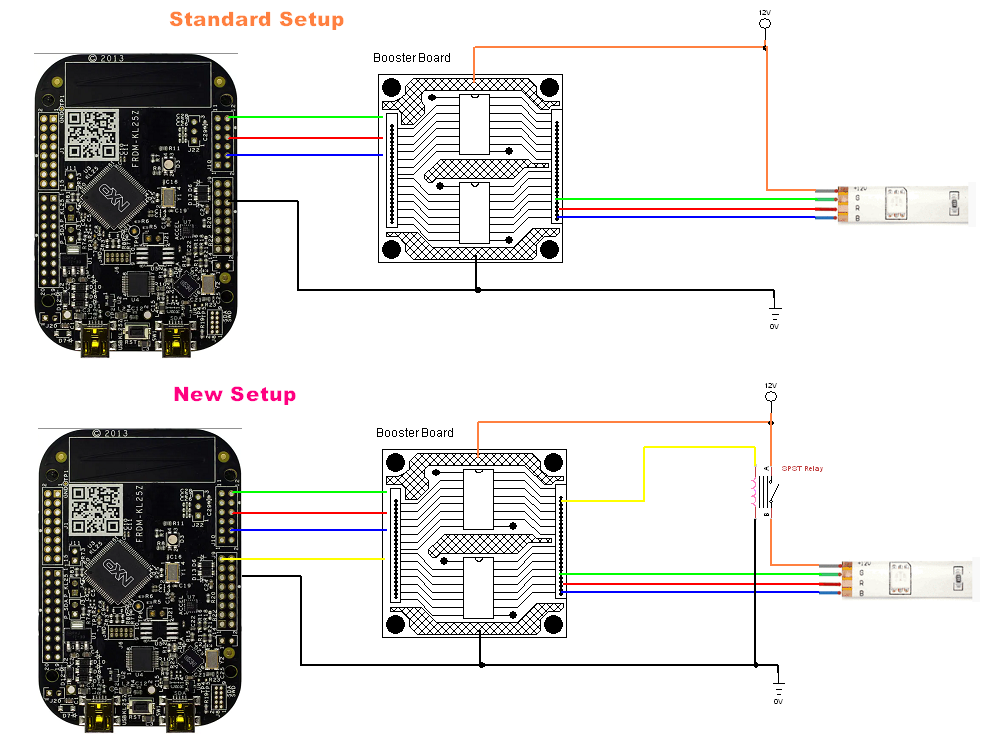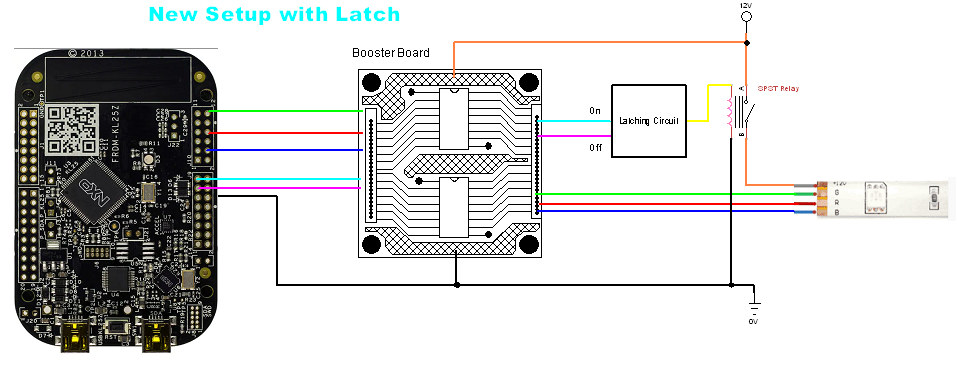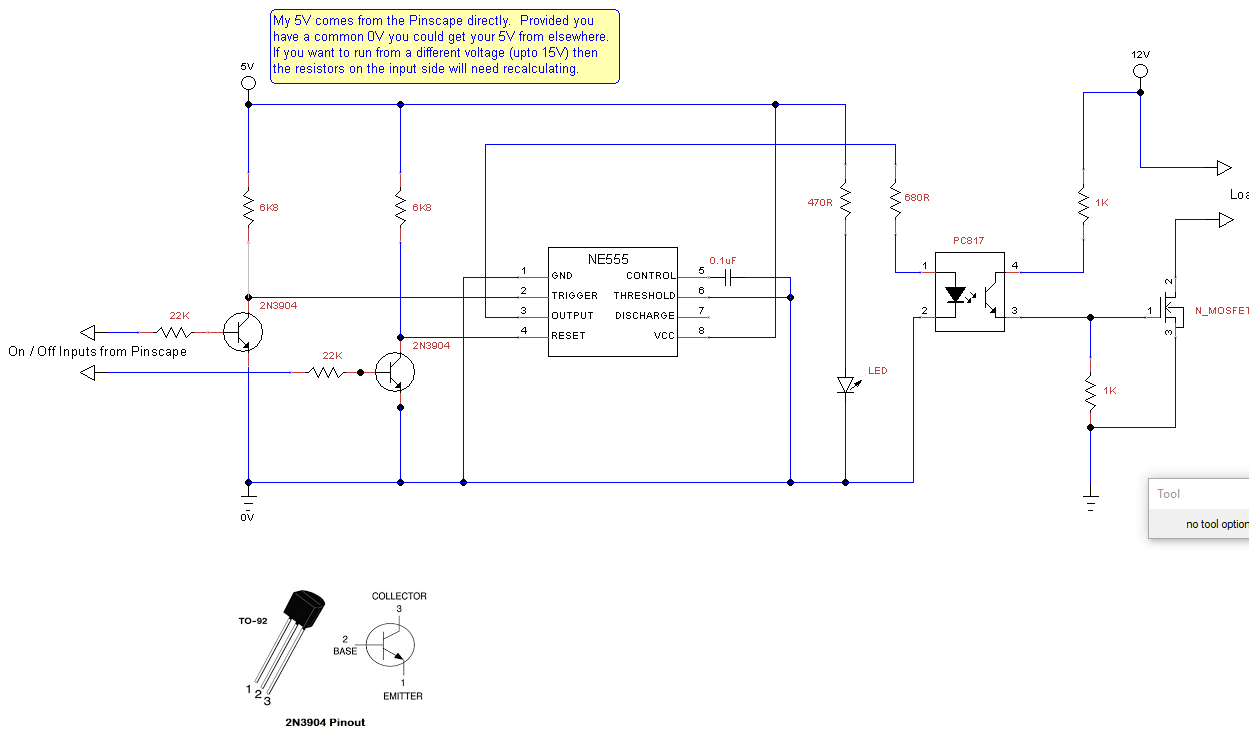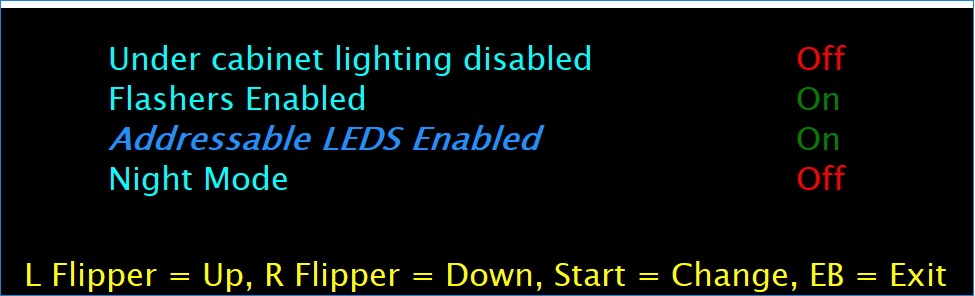Settings Pop Up Menu¶
The setting pop up menu is designed to allow you to control items within your cabinet. It is not about configuring DOFLinx. There are two types of settings, items that turn device ports on / off and hence control cabinet items electrically, plus one special setting for NIGHT mode.
To use settings that control electrical items, you must have those electrical items wired up appropriately. In my case I wanted to be able to turn on / off some of my lighting effects easily so that different people in my house like / don't like. I started off by having a physical switch inside the cabinet to switch the positive rail of the under cabinet lighting, I got sick of that. So then I installed a relay instead of that switch, the control for that relay is wired to another LEDWiz output. This means by switching the output to the relay I can electrically switch on / off my under cabinet lighting. The reason I didn't want to do this via configuration and disable it is because there are multiple configurations and they have a habit of going wrong at some stage, this is a quick and simple way.
Below is the standard connection for a toy from your device.
Above is the modified connection to allow control via the Settings option. It differs by the addition of a relay on the switch power line to the toy. The relay is controlled via another output device output port.
Each time an application opens the DOF framework it resets the outputs on each device. DOFLinx opens and closes DOF as required when tables / emulators are started and stopped. To avoid the relay resetting for your output it is possible (and desirable) to add a latching circuit. That means one signal to turn on a relay / MOSFET and another to turn it off. Doing this ensures that the device you are controlling remains on / off until you specifically change that setting. A logical diagram of this is below.
A cheap and easy latching circuit that I have used with a Pinscape is shown below.
The Settings pop up menu is a bit reminiscent of a traditional pinball configuration on the DMD. As such I've made it so you can drag the pop up menu to your DMD (or what ever screen you like) and size it appropriately. When you exit the location and size will be saved in the registry for next time. (HKEY_LOCAL_USER\Software\DOFLinx\XX. If anything goes wrong you can safely delete the entire DOFLinx tree from the registry, it will recreate next time.
There is one "special", and hence reserved, ID code that can be used, that is "NIGHT", so "SETTING=NIGHT ". This special setting allows the internal DOFLinx flag for NIGHT_MODE to be toggled.
An example of the configuration that would produce the settings pop up above and use Left Shift + Right Shift + Left Control + Right Control (all flipper and magna save buttons in my case) at the same time, along with Left Shift for UP, Right Shift for DOWN, Escape for EXIT and 0 for CHANGE is:
SETTING_ACTIVATE=A0,A1,A2,A3
SETTING_UP=A0
SETTING_DOWN=A1
SETTING_CHANGE=31
SETTING_EXIT=1B
SETTING_MESSAGE=L Flipper = Up, R Flipper = Down, Start = Change, EB = Exit
SETTING=UnderCab,101,Under cabinet lighting disabled,Off,Y
SETTING=Flashers,102,Flashers Enabled,On,Y
SETTING=Addressable,103,Addressable LEDS Enabled,On,N
SETTING=NIGHT,,Night Mode,Off,Y